Welcome to the Melodify Distribution Dashboard! This guide will help you navigate the dashboard and make the most of its features to manage and distribute your music effectively.
Step 1: Log in to Your Melodify Account
- Visit the Melodify Website: Open your web browser and go to the Melodify website.
- Log in: Enter your email and password, then click “Log In.” If you don’t have an account yet, click “Register” and follow the registration process.
Step 2: Access the Dashboard
Once logged in, you will be directed to the Dashboard page. Here, you can view an overview of your account, including recent releases, earnings, and analytics.
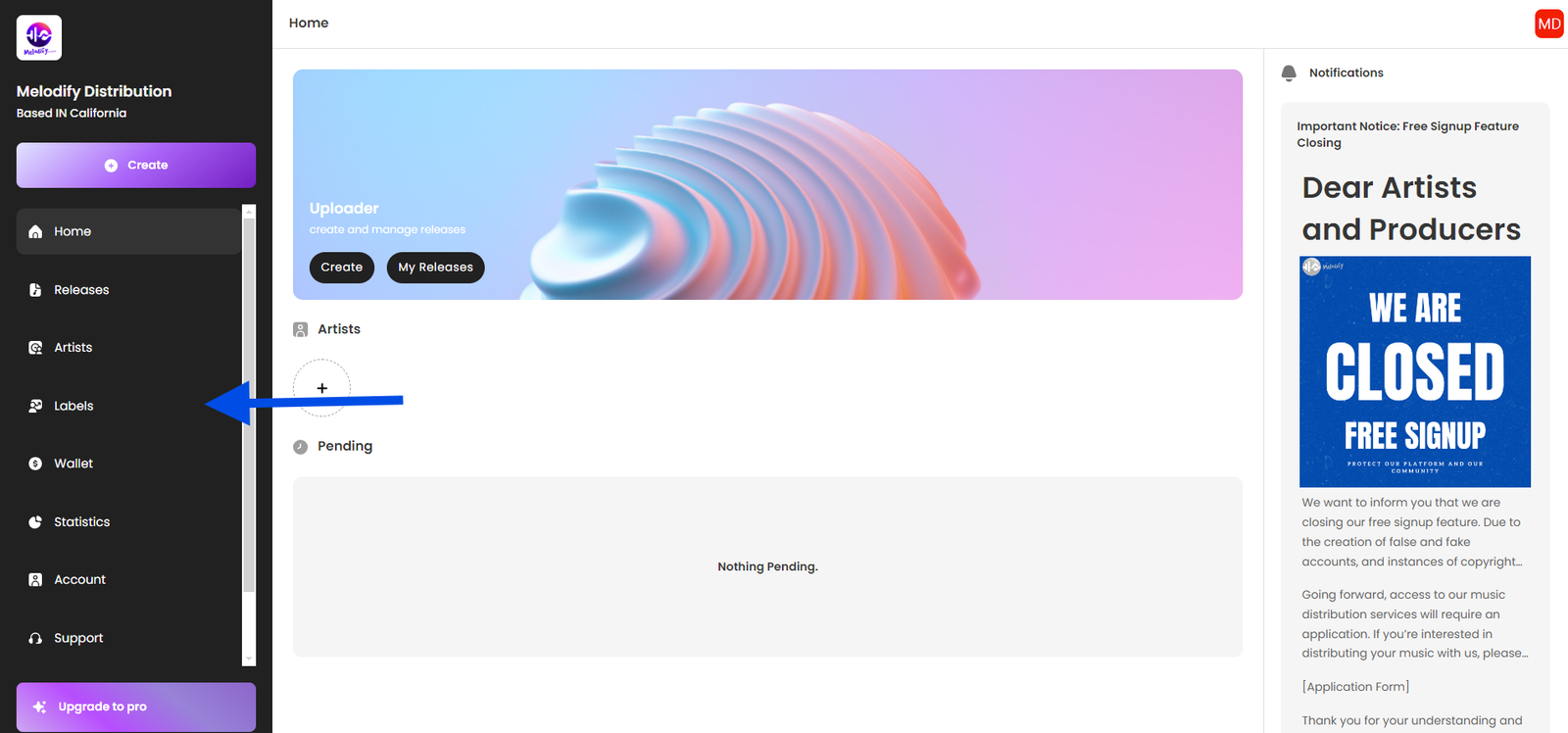
Step 2: Create a Label
- Navigate to “Labels” Section: After logging in, go to the “Labels” section on the dashboard.
- Click on “Create New Label”: This option allows you to set up a new label under your account.
- Fill in Label Information:
- Label Name: Enter the name of your label.
- Label Logo: Upload a logo for your label (optional but recommended).
- Save and Confirm: Review the details and click “Save” to create your label.
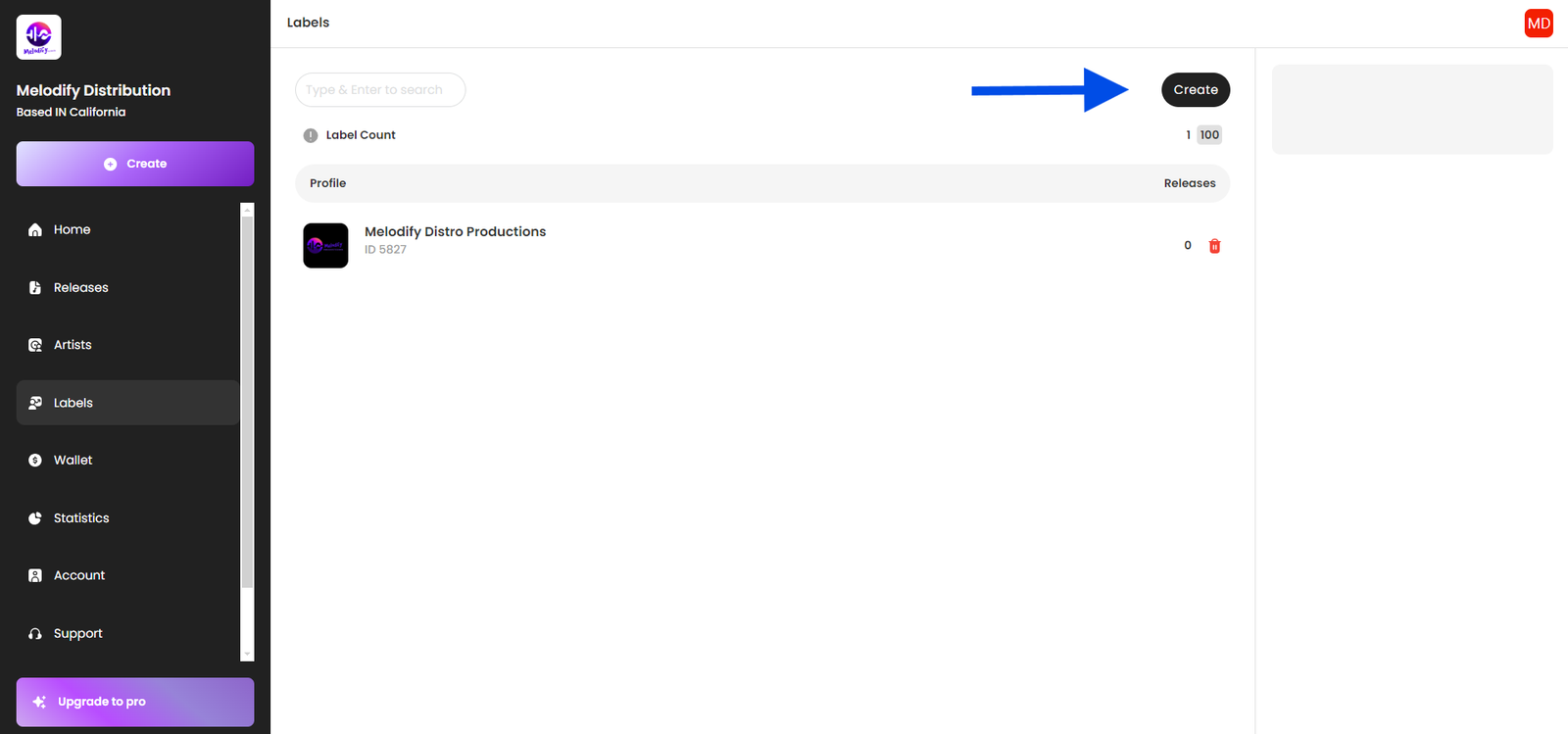
Step 3: Fill in Artist Details
- Go to “Artists” Section: After creating a label, navigate to the “Artists” section in the dashboard.
- Click on “Add New Artist”: This option allows you to add artists associated with your label.
- Enter Artist Information:
- Artist Name: Enter the artist’s name.
- Social Media Links: Include links to the artist’s social media profiles (optional but beneficial for marketing).
- Profile Picture: Upload a profile picture of the artist (optional).
- Save Artist Details: Review the information and click “Save.”
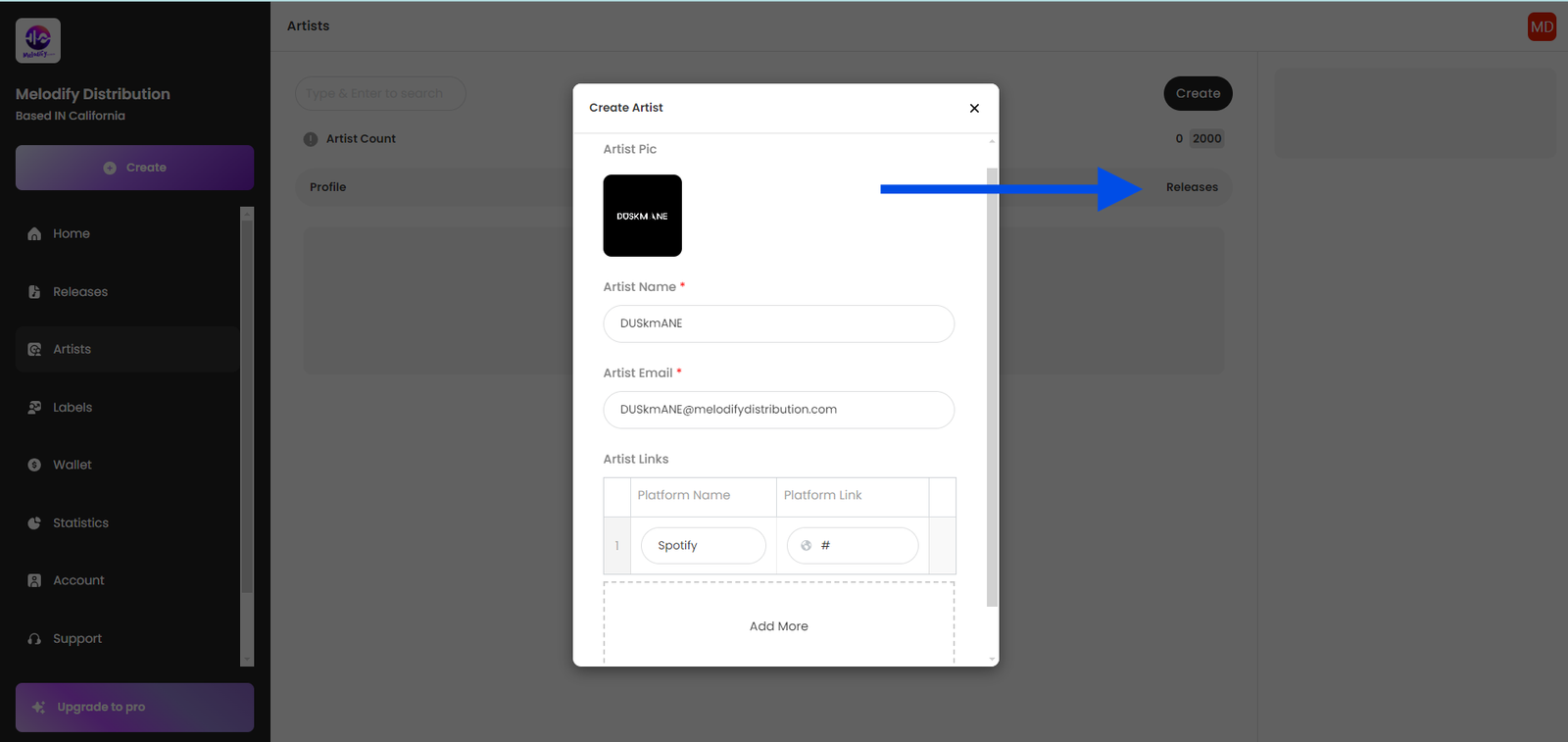
Step 4: Create New Music
- Click on “Create” : This option is typically found on the top navigation bar.
- Fill in Release Information:
- Track Title: Enter the name of your song or album.
- Artist Name: Select the artist from the dropdown list that you created in the previous step.
- Genre and Sub-Genre: Choose the genre that best fits your music.
- Release Date: Select the date you want your music to be available on streaming platforms.
- Upload Audio Files: Drag and drop your audio files (WAV or MP3 format) into the upload area or click “Browse” to select files from your computer.
- Upload Artwork: Upload your album or single cover art (ensure it meets the platform’s size and quality requirements).
- Review and Confirm: Double-check all details, then click “Submit” to send your release for distribution.
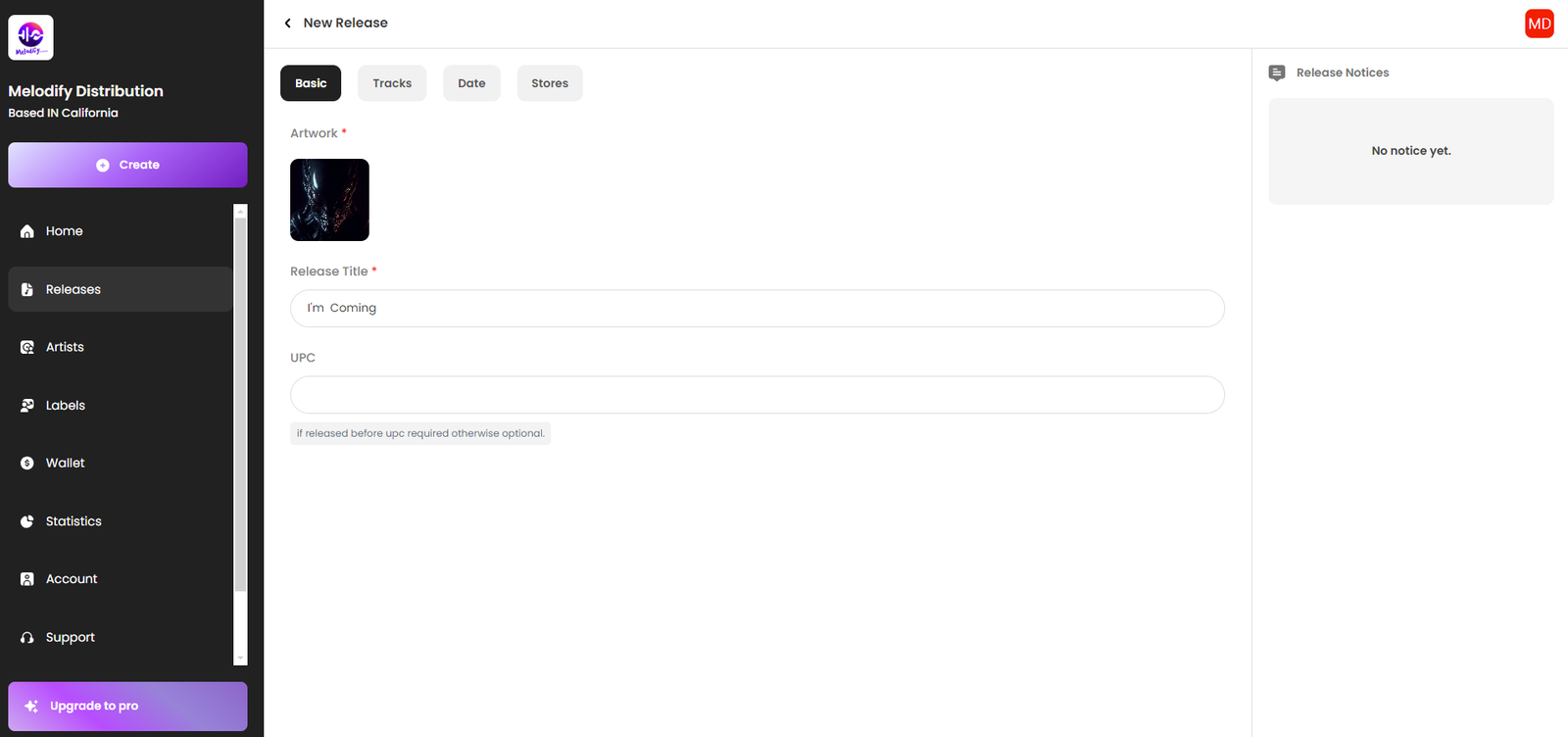
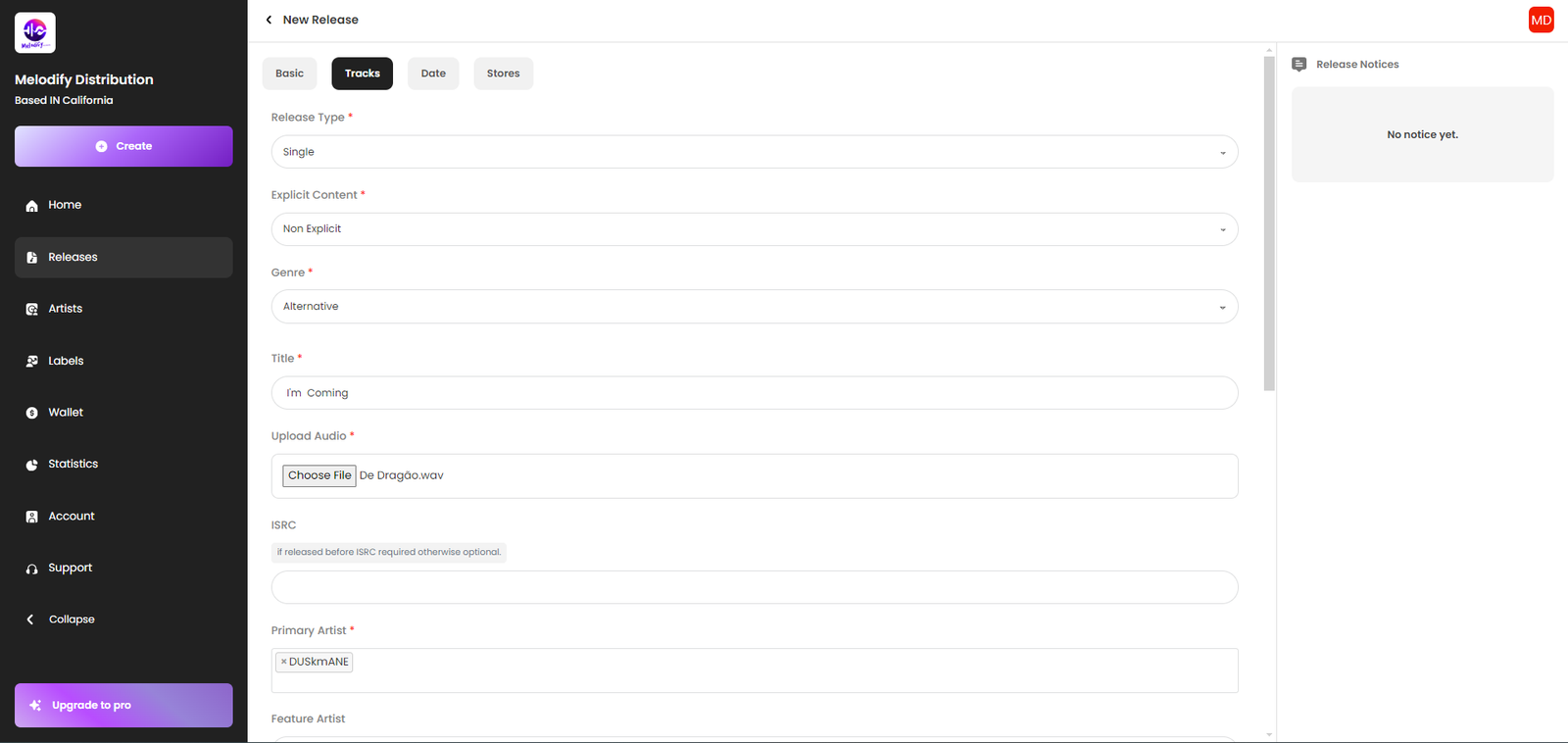
Step 5: Select All DSPs (Digital Service Providers)
- Go to “Distribution Options”: After filling in all the release details, navigate to the “Distribution Options” section.
- Select DSPs: Make sure to select all DSPs where you want your music to be distributed. This includes platforms like Spotify, Apple Music, Amazon Music, Tidal, Deezer, and many more.
- Review DSP Selection: Double-check that all the DSPs are selected to maximize your music’s reach.
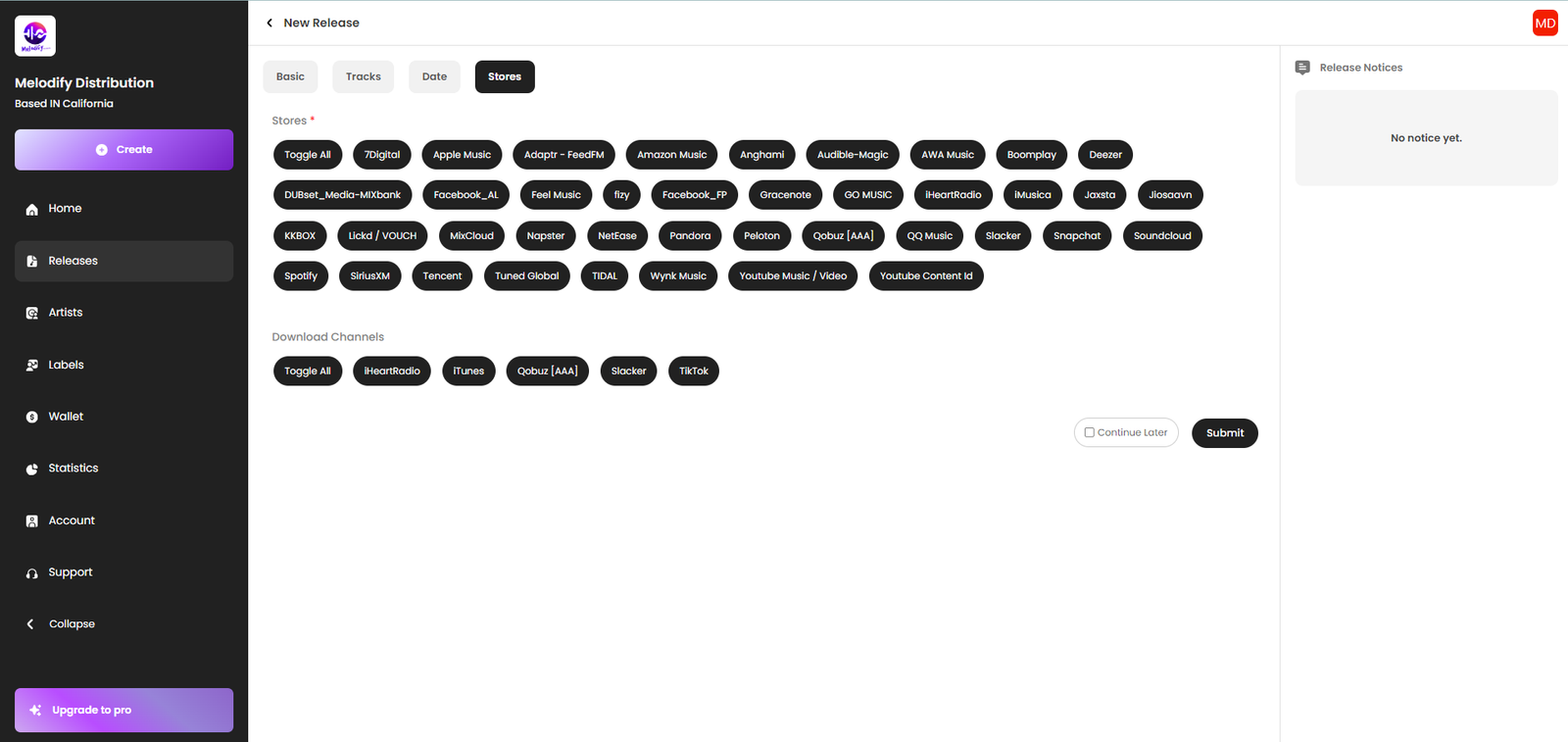
Step 6: Track Your Earnings
- Go to “wallet” : This section displays your earnings from different streaming platforms.
- View Reports: Download detailed earnings reports to analyze your income over different periods (e.g., weekly, monthly).
- Set Up Payouts: Ensure your payment details are up to date so you can receive your earnings. Go to the “Payout Settings” section and enter your bank details or PayPal information.
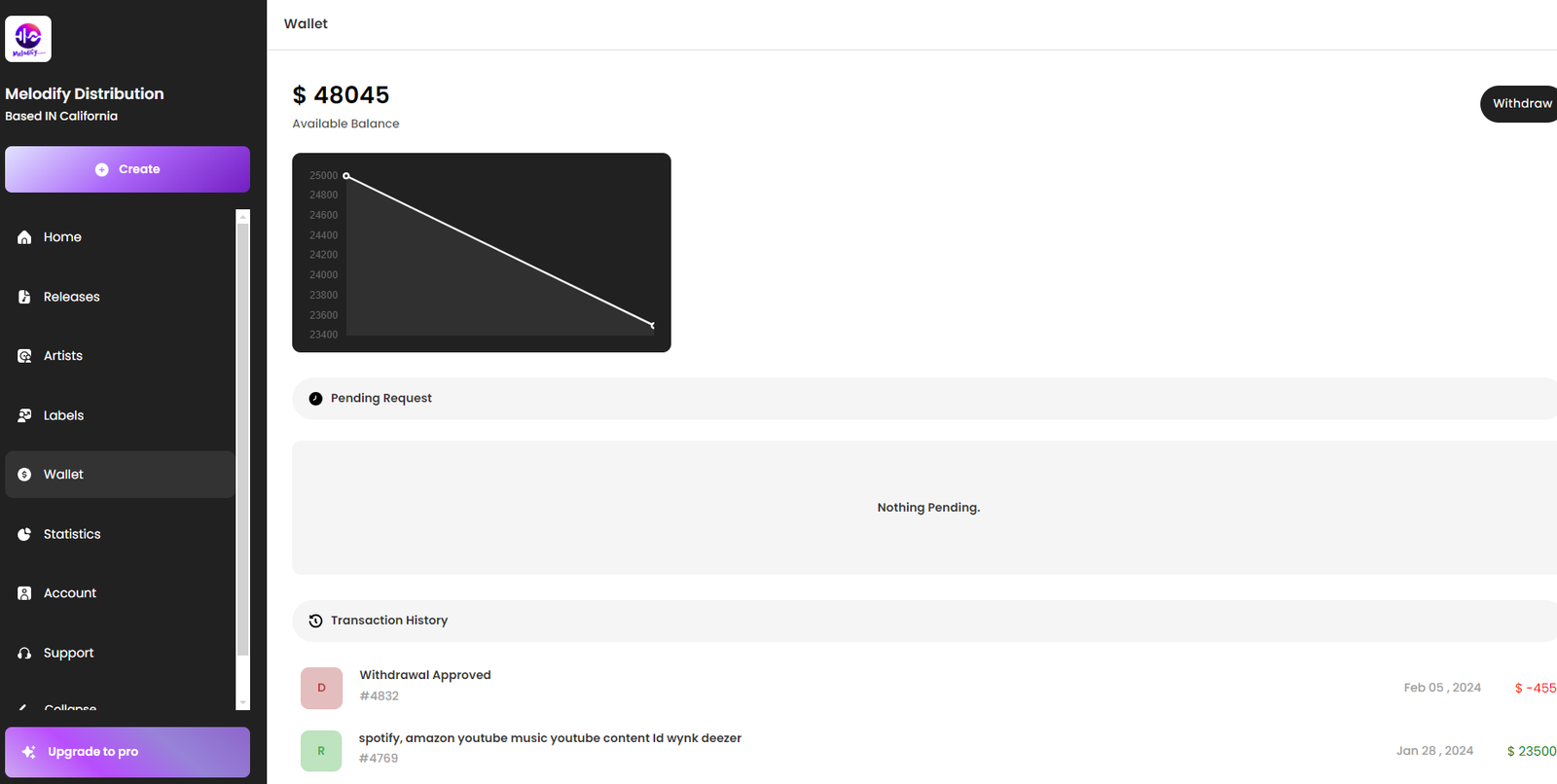
Step 8: Contact Support
- Visit “Help” or “Support”: If you need assistance, click on the “Help” or “Support” section.
- Browse FAQs: Find answers to common questions.
- Submit a Ticket: If you need further help, submit a support ticket, and a representative will get back to you
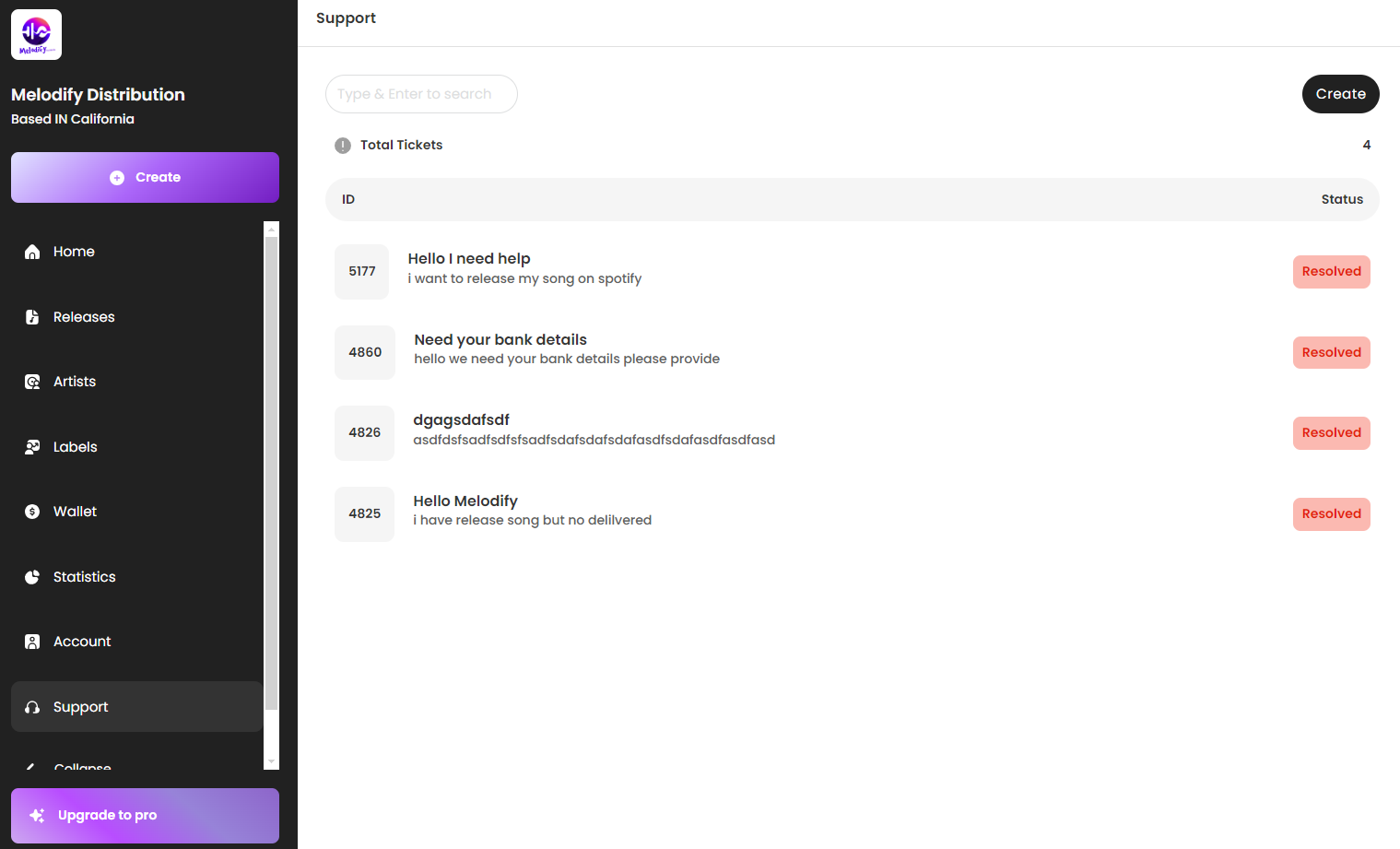
Distribution Tutorial Video
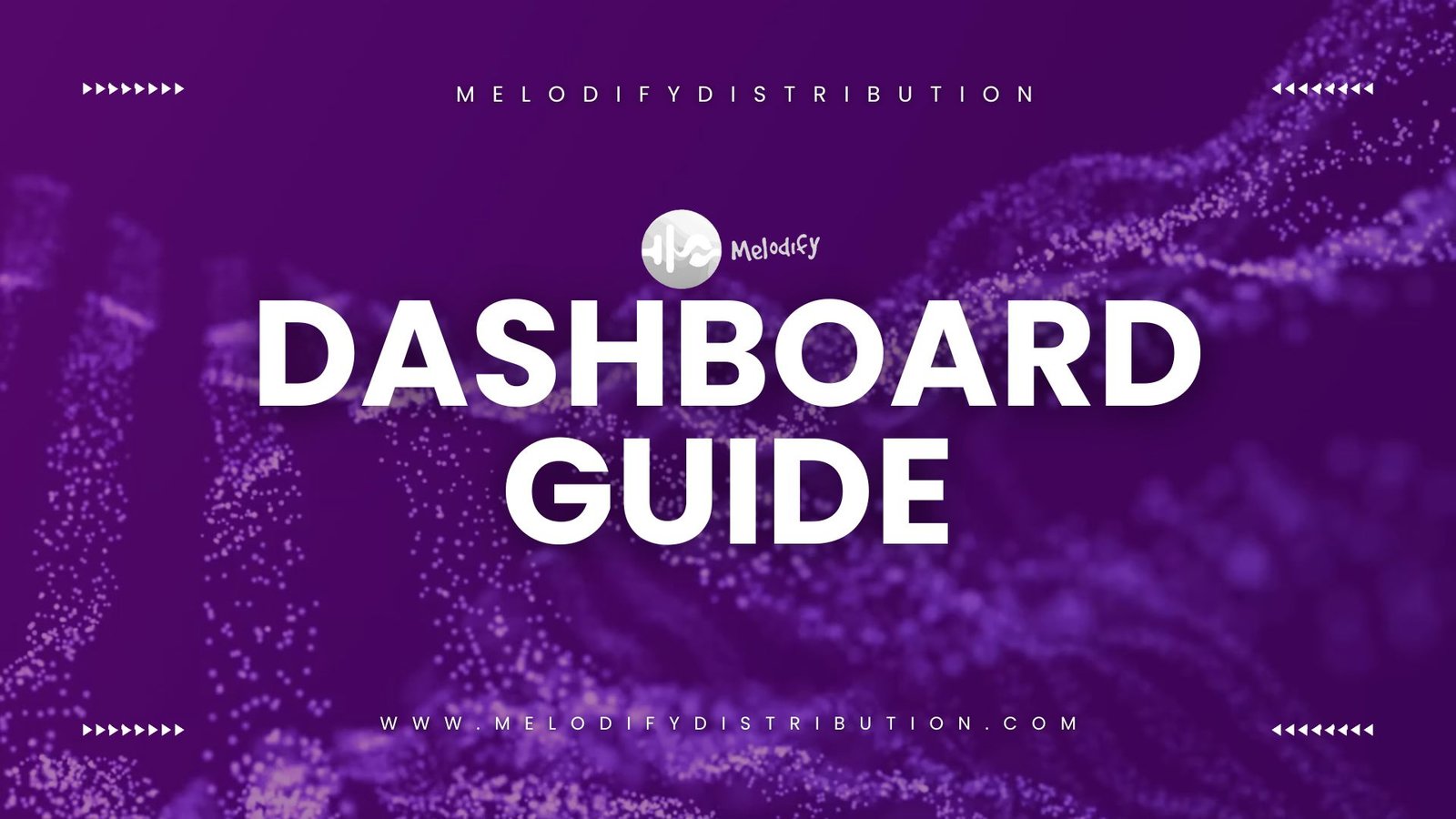
Play Video
By following this guide, you should be able to navigate the Melodify Distribution Dashboard with ease. If you have any questions or need further assistance, don’t hesitate to contact our support team. Happy distributing!
